On this page you will find information on topics that start with K in the Study Guide.
Read about KEA Mail, KEA Login, the Job Portal e.g..
On this page you will find information on topics that start with K in the Study Guide.
Read about KEA Mail, KEA Login, the Job Portal e.g..
KEA Alumni | KEA Housing | KEA Intercultural Community | KEA Jobportal | KEA Login | KEA Mail | KEA Plan | KEA Print | KEA Store and KEA Pop up | KEA Student Life (Facebook) | KEA Wireless | KICC
KEA Alumni is a free network for graduates from KEA. You can also join the network while you're studying at KEA.
In KEA alumni you have the opportunity to stay in touch with KEA, meet old class mates and strengthen your professional network and your career. We regularly hold inspiring events of specialist relevance.
KEA offers accommodation via KEA Housing for international exchange students who are studying at KEA. Any rooms that become available are offered to international full-time students on the waiting list.
International exchange students will automatically be offered accommodation by KEA Housing one to three months before the semester starts. Read more at GLOBAL.KEA.DK.
You can contact KEA Housing by writing to This email address is being protected from spambots. You need JavaScript enabled to view it..
Would you like to help welcome new students (both Danish and international exchange students) to KEA and help them settle in? Or are you a new (exchange) student and would like help to settle in and get an introduction to Copenhagen, KEA and your study programme? Then register as a buddy (at kea.dk) and become a part of a KICC Team.
Become a buddy - sign up here (at kea.dk - opens in a new window)
Find your next student job or internship at KEA job portal.
At jobportal.kea.dk you’ll find an overview of posted internships, student jobs, full-time jobs and projects. As a student you can view vacancies, create a profile and get relevant ads sent automatically.
All students on KEA have a KEA Login. Your KEA login is your virtual admittance card, which grants you access to KEA's services both physically and digitally. You can administrate your KEA identity at UMS.KEA.DK.
Your KEA Login consist of a username of 8 characters followed by @stud.kea.dk
When you receive your KEA Login, you also get a password for your login. The password consists of 12 characters and always starts with K and ends with #. Between K and #, there will be ten random numbers (0-9) and lowercase letters (a-z).
Usernavn/E-mail: This email address is being protected from spambots. You need JavaScript enabled to view it.
Password: Kp87g4fde6a#
Have you forgotten your password, you can read about resetting your password IN THE POST PASSWORD RESET
You have the option to choose a new password yourself. You do this at ums.kea.dk. Click on "Change password," and fill in the field with your username and your current password. Then, enter the desired password and click on "Change". Please note that it may take up to 30 minutes before you can log in with the new password.
Your password must comply with the following guidelines:
Passwords expire after 180 days (you will recieve an email a month prior).
If you do not manage to change your password before it expires, you should contact Service Desk at 46 46 00 46 or visit in person between 8:00-15:00 at Frontdesk in the reception at Guldbergsgade 29N, at Lygten 16, and at Frederikkevej 8 (Tuesday-Thursday).
You can read more about resetting your password and what to do if you have forgotten your password IN THE POST PASSWORD RESET.
You need your KEA Login to these services:
If you're experiencing problems with your KEA Login, you can contact Service Desk at 46 46 00 46 or by visiting in person between 8:00-15:00 at Frontdesk in the reception at Guldbergsgade 29N, at Lygten 16, and at Frederikkevej 8 (Tuesday-Thursday).
As a student at KEA you get a KEA e-mail account. This is where you receive official information from KEA, practical information, etc.
You have access to your KEA e-mail account via outlook.office.com
Log in to your account with your KEA login.
Any official information sent out by e-mail will always be sent to KEA e-mail addresses only.
You can see your schedule at ums.kea.dk, skema.kea.dk and in your KEA Mail (O365). You can see your schedule one semester at a time.
As a student at KEA, you have the opportunity to print from KEA's various printers.
It costs money to print, and here you can see what the prices are per sheet:
Before you print for the first time, you must deposit money into your print account.
GET HELP IN THE PAYMENT GUIDE ON HOW TO DEPOSIT MONEY (PDF)
You need your KEA Login and your student card to print.
Once you have deposited money into your print account, you have two options for printing:
Web Print requires you to log in to papercut.kea.dk with your KEA LOGIN and upload the document you want to print.
GET HELP IN OUR GUIDE TO KEA PRINT VIA PAPERCUT (PDF)
In order to print directly from a document, you must first install a small piece of software called Mobility Print.
Once you have installed Mobility Print, you can print directly from the open document on your computer or smartphone.
Install Mobility Print - Windows
Install Mobility Print - Chromebook
Install Mobility Print - Android
Please note that the printers at PCG are temporarily located elsewhere while building A is being renovated.
The printers are currently located here:
You can locate the nearest printer in the building overview. Look for the green printer icons:
KEA store and KEA Pop up have been closed.
If you need to buy materials for your project in Maker Lab, you can talk to the staff in Maker Lab about your options. You can also write to them at This email address is being protected from spambots. You need JavaScript enabled to view it..
If you need to buy materials for your project in Lab 16, you can see more about prices and which types of material you can buy at https://mit.kea.dk/labs/lab-16. You can also ask the staff in Lab 16 if you stop by anyway, or write to them at This email address is being protected from spambots. You need JavaScript enabled to view it..
If you have a cool project, you can have it exhibited in the exhibition room, which is in conjunction with Maker Lab.
Stop by Maker Lab and talk to the staff about the possibilities or send them an email at This email address is being protected from spambots. You need JavaScript enabled to view it..
If you want to stay up to date on what's happening at KEA, you’ll benefit from KEA Student Life on Facebook. It will continually announce events for students and bring information about student life plus much more that could be relevant to you as a student at KEA.
If you are not on Facebook, then fear not, all events will also be posted in the calendar here on the intranet.
There are two networks on KEA:
An open network for everyone. The bandwidth is limited, and access is limited to general services (web surfing, email etc).
To access the secure wireless network you need to select the "KEA" network from the available wireless networks.
Login using your KEA Login (full email address and password).
Some users may see a security warning message when connecting for the first time.
If you see a message similar to the one show below please click ‘Connect’ or ’Opret forbindelse’.
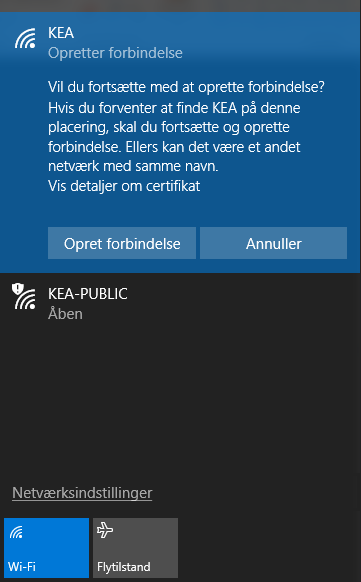
If you experience problems connecting to KEA's network "eduroam", here is a tool that can help you: EDUROAM CONFIGURATION ASSISTANT TOOL
The first time you connect to "KEA" Wireless network, you will need to install a certificate on your computer. Please follow the instructions below. If you have any questions about this, please contact KEA Service Desk at This email address is being protected from spambots. You need JavaScript enabled to view it. (remember to write from your KEA-mail).
Connect your device to the network: KEA-Public. Right-Click the Wi-Fi icon:
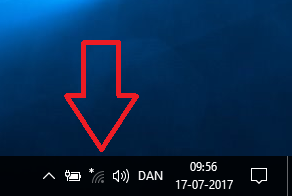
Connect to KEA-Public:
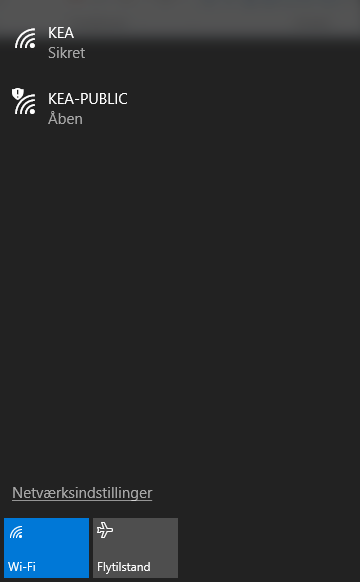
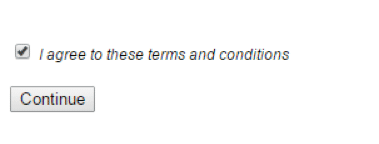
The page will automatically re-direct you to a page where you choose to read the instructions in either English or Danish.
Click the link KEA_ROOT_CA.EXE (zipped file) and open the downloaded file "kea_root_ca.exe".
If you are running Windows 8 you may be prompted with the following picture
Click "more info" and then click "run anyway" in the next window.
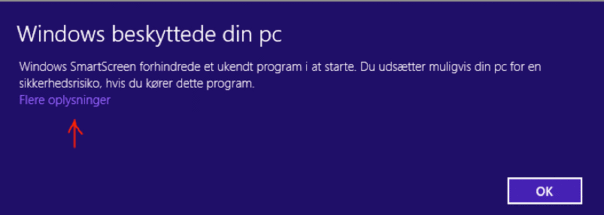
You will be asked the following question. Click “Yes” to continue.
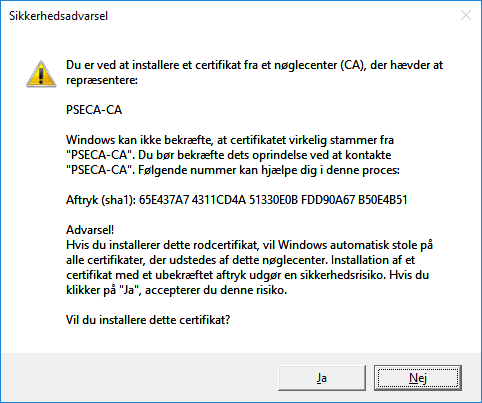
This action will install the certificate (PSECA-CA) on your computer.
When the certificate has been installed, you are ready to connect to “KEA Wireless”.
You will be prompted for your KEA Login. Please enter your KEA Mail and password.
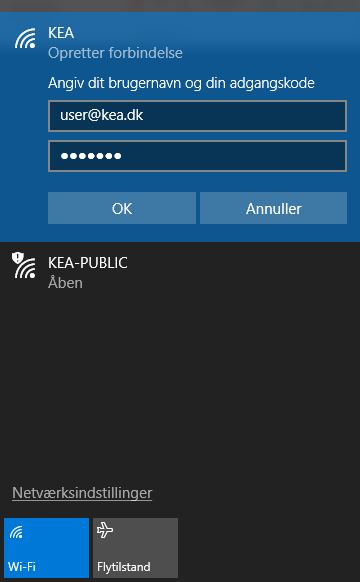
First time you logon, you might be asked the question below. Click "Connect" to continue.
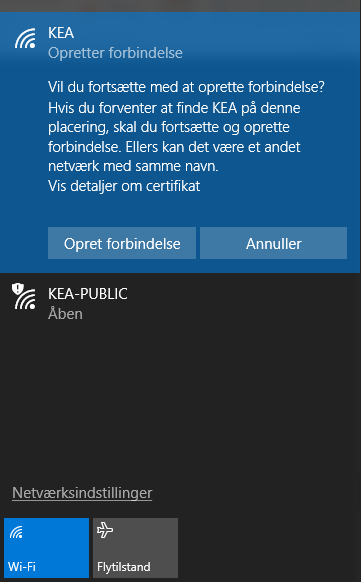
In some cases, you might need to repeat the last two steps one more time.
Next time your computer is in range of the KEA Wireless connection "KEA" it will connect automatically, with no need to re-enter your KEA Login.
The first time you connect to "KEA" Wireless network, you will need to install a certificate on your computer. Please follow the instructions below.
Press on the link ROOT_CA.CER and the certificate file "kea_root_ca.cer" will automatically starts downloading in your Downloads folder.
Locate the certificate file "kea_root_ca.cer" in your Downloads folder and double click on it. (You might be asked to run the file. Click "Run")
Choose the keychain "System" from the pop-up menu and click "Add".
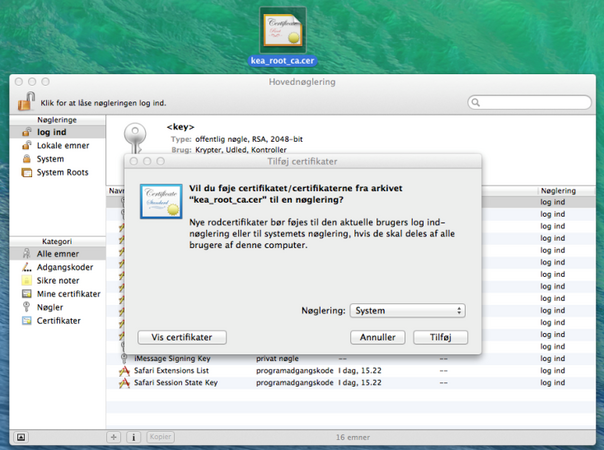
After this, please click “Always accept” on the next pop up. Again, re-type your local Mac username and password again.
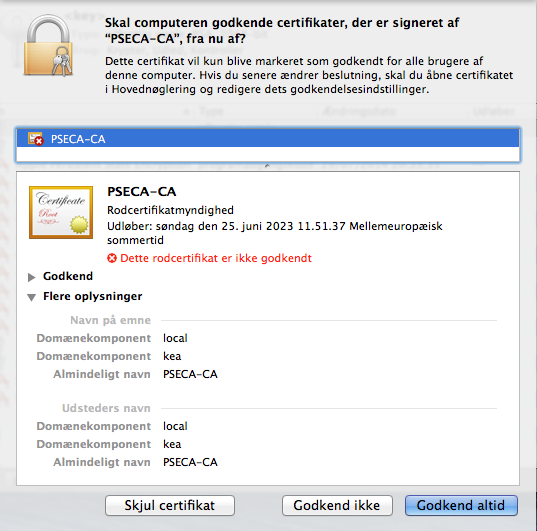
If you’re asked to provide a name and password, type the name and password for an administrator user on this computer (in most occasions it’s your normal username and password for the Mac). Click "Modify Keychain"

After the certificate is installed, you are ready to connect on the KEA wifi network. In the top menu bar, click on the Wifi symbol and select the KEA network from the list.
You will be prompted for your KEA Login. Please enter your KEA Mail and password.
Next time your computer is in range of the "KEA" Wireless connection it will connect automatically, with no need to re-enter your KEA Login.
If you experience that your Mac disconnects from the "KEA" network and connects to "KEA-PUBLIC" from time to time, the guide linked below might be helpful.